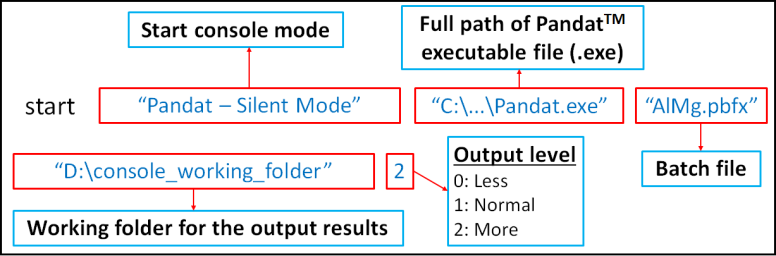Console Mode
In addition to the most common GUI (graphical user interface) mode, Pandat™ can also run in the console mode without opening GUI. There are two ways to activate the console mode:
• double click a batch file (extension with pbfx) in a folder, or
• run through a windows bat file. The content of an example bat file is shown in Figure 1.
Figure 1: Example of the (.bat) file for console mode
The command is to start Pandat™ (with full path and titled as Pandat - Silent Mode) and run the batch file AlMg.pbfx (in the current folder if not in full path). The last two arguments are optional. If a working folder is given (D:\2024 \console_working_folder), a Pandat™ workspace is created in the folder and all simulation results are saved under the workspace. The simulation progress is logged in the file pandat.log. The last argument is to control the output level with “1” the default value. The value of “2” is for more outputs and “0” for less. Please refer to Run Pandat in Console Mode in the Pandat Example Book for more detail information.