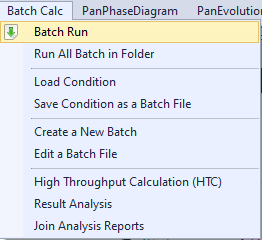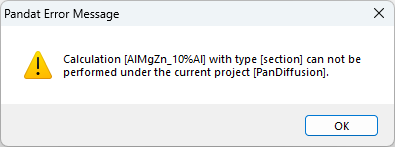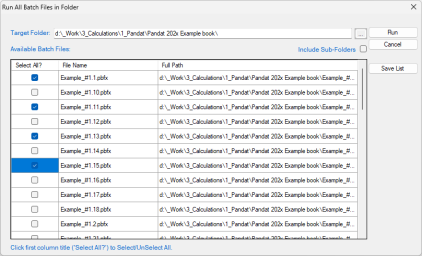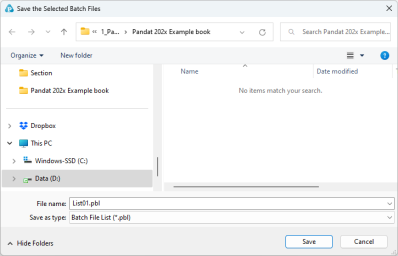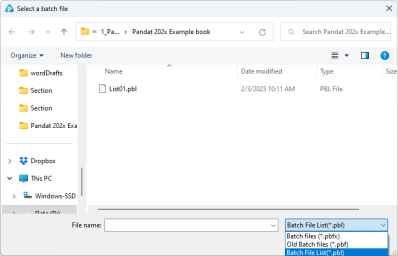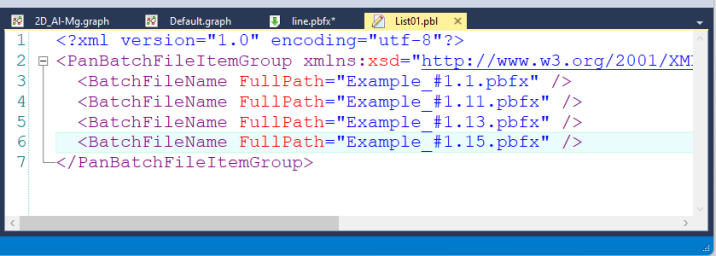Run Calculation from Batch File
After the required batch files are created, the user can run the batch files from the menu Batch Calc. Below are several functions of Batch calculations.
Run one calculation in a batch file
User can run a calculation promptly by using a batch file directly without going through the user interface. This can be accomplished by clicking the icon ![]() on the tool bar or through the menu “Batch Calc → Batch Run” as shown in Figure 1.
on the tool bar or through the menu “Batch Calc → Batch Run” as shown in Figure 1.
Reminder: Before you start Batch run, please make sure the active project in Pandat™ workspace is the same module as the calculation type in the batch file. In other words, if the calculation type in the batch file needs to use PanPhaseDiagram module, then PanPhaseDiagram module must be the activated module in the Pandat™ workspace/project. Figure 2 shows the warning message when one tries to run a batch calculation of a phase diagram when PanDiffusion module is activated.
Run a group of calculations using batch files
In addition to the “Batch run” function that allows user to quickly run a calculation using a batch file, the “Run All batch in folder” function under the Batch Calc menu allows user to do a batch of calculations using a group of batch files in the same folder. Moreover, if the “Include Sub-Folders” function is selected, all batch files in the subfolders will also be included in the batch calculation.
This function is very useful if you want to do a lot of similar calculations with different composition or temperature. You may first prepare a group of batch files using a template batch file and then use “Run All batch Files in Folder” function to do all the calculations. Using ShellScript, Python code or some other program languages, one can easily generate a lot of batch files by replacing the composition and temperature conditions from a template batch file.
Reminder: when using “Run All Batch Files in Folder”, please be aware that the calculations in this group of batch files should require the same Pandat™ module. In other words, if in the same folder you have some batch files require PanPhaseDiagram module to do the calculations and some others require PanDiffusion module to do the calculations, you can not perform all these calculations together using “Run All Batch Files in Folder”. Instead, you need to perform two separate “Run All Batch Files in Folder”, one group using PanPhaseDiagram module and the other using PanDiffusion module. Figure 3 shows that user can select or deselect the batch file to be included in the calculation.
Save and run calculation list
In the above Run All Batch File in Folder interface as show in Figure 3, click the button “Save List”, the selected calculations can be saved as a Batch File List file (.pbl), as shown in Figure 4. The pbl files can be run using “Batch Run” function. After click “Batch Run” in Pandat, select the file type as Batch File List(*.pbl) from the drop-down list as shown in Figure 5, Pandat™ will then run all the calculations listed in the .pbl file. The *.pbl file is also a simple xml format text file as shown in Figure 6. Users can also manually revise the *.pbl file by adding or deleting calculations.