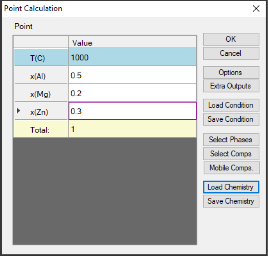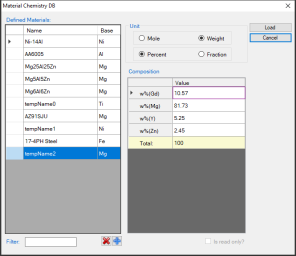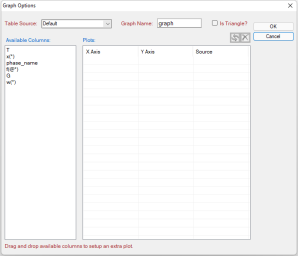Point Calculation (0D)
This function allows the user to calculate the stable phase equilibrium at a single point in a multicomponent system
Go to PanPhaseDiagram on the menu bar and select Point Calculation or click the icon ![]() on the tool bar. The dialog box for Point Calculation as shown in Figure 1(a) allows the user to set up the calculation conditions: composition and temperature. User can either input the conditions manually or use the Load Condition function to load from an existing batch file. User can always save the current calculation condition to a batch file by clicking the Save Condition button, or save the alloy composition on hard disc by clicking Save Chemistry button. User can load the alloy composition for the future calculation using the function Load Chemistry following Figure 1(b).
on the tool bar. The dialog box for Point Calculation as shown in Figure 1(a) allows the user to set up the calculation conditions: composition and temperature. User can either input the conditions manually or use the Load Condition function to load from an existing batch file. User can always save the current calculation condition to a batch file by clicking the Save Condition button, or save the alloy composition on hard disc by clicking Save Chemistry button. User can load the alloy composition for the future calculation using the function Load Chemistry following Figure 1(b).
The functions of other buttons as shown in Figure 1(a) are given below. User can access the Options window again by clicking Options and make changes for the units. Please refer to the previous section for information on the Options window. The Extra Outputs button allows the user to modify the default output table and graph and add more tables and graphs as needed. A pop out window as shown in Figure 2(a) provides the access to the table and graph for output. User may add or delete output table/graph using the buttons ![]() or
or ![]() , or modify the selected table/graph by clicking the “edit…” button. Please refer to Section Table Column Operations for information on Table Edit. The operations for editing the table are the same as those described in the previous section as shown Figure 2(b).The Graph dialog is slightly different from that described in the previous section. As shown in Figure 2(c), data source for the graph can only be the tables generated from the calculations and there is a check box for the triangle plot.
, or modify the selected table/graph by clicking the “edit…” button. Please refer to Section Table Column Operations for information on Table Edit. The operations for editing the table are the same as those described in the previous section as shown Figure 2(b).The Graph dialog is slightly different from that described in the previous section. As shown in Figure 2(c), data source for the graph can only be the tables generated from the calculations and there is a check box for the triangle plot.
The Select Phases button in Figure 1(a) leads the user to a dialog which allows the user to select or deselect phases to be involved in the calculation as shown in Figure 3. The default setting is that all the phases in the system are selected and listed in the Entered Phases column, which means all the phases are involved in the equilibrium calculation. User can select the phases that will not participate in the equilibrium calculation by sending them to the Dormant Phases or Suspended Phases column using mouse to drag and drop or using the ![]() button. To select several phases at one time, hold the “Ctrl” key and use mouse to select multiple phases. The Suspended Phases means that the phases in that column are excluded in any calculations. The Dormant Phases means that the phases in that column are excluded from the equilibrium calculation but will be included for the property calculations, such as driving force, after the equilibrium calculation is finished. The Dormant Phases option mainly works for point calculation and line calculation. The Suspended Phases option is usually used for metastable phase equilibrium calculations.
button. To select several phases at one time, hold the “Ctrl” key and use mouse to select multiple phases. The Suspended Phases means that the phases in that column are excluded in any calculations. The Dormant Phases means that the phases in that column are excluded from the equilibrium calculation but will be included for the property calculations, such as driving force, after the equilibrium calculation is finished. The Dormant Phases option mainly works for point calculation and line calculation. The Suspended Phases option is usually used for metastable phase equilibrium calculations.
The Select Comps button in Figure 1(a) allows user to make last minute change on the component selection. Please refer to the previous section for information on the Select Components window.
After the calculation is completed, the calculated results are displayed in the Pandat™ main display window as shown in Figure 4. The listed properties include thermodynamic properties at this point, such as Gibbs energy, enthalpy, entropy and heat capacity. It also lists the stable phases and the fraction of each phase.