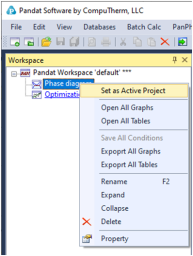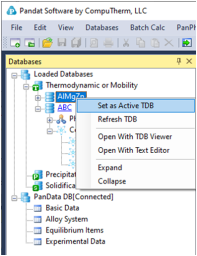Project
In Pandat, a workspace may contain several projects of different types. For example, a user creates a project for PanPhaseDiagram module which contains all calculations for phase diagrams. User can then create a new project of precipitation simulation in the same workspace using menus (File → Add a New Project). In this case, the workspace name and the working directory cannot be changed, but the user needs to give a new project name. The database file, table, graph and other data associated with one project can be viewed in individual tabs in the Display window.
When more than one project is created in a workspace, only one project will be activated at a time, and only those functions and toolbar icons associated with the activated project are available to the user at the time.
The name of the activated project will be highlighted as blue and be underlined. To select a project as the activated project, right click the mouse on the project name in the explorer window and choose “Set as Active Project” in the popup dialog as shown in Figure 1.
When switching between projects, the user may also need to switch between different databases so that the right database is used for the calculation. In the Databases view dialog in explorer window, all the loaded databases are listed and the name of currently activated database is also highlighted with blue and be underlined. To activate another database, right click the mouse on the database name and choose “Set as Activate TDB” as also shown in Figure 2 . Inside one project, the user may also load several databases and carry out different calculations of the same type. The user needs to make sure that the correct database is activated when performing a calculation.