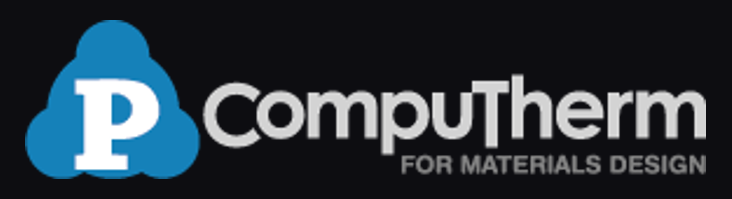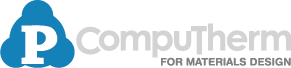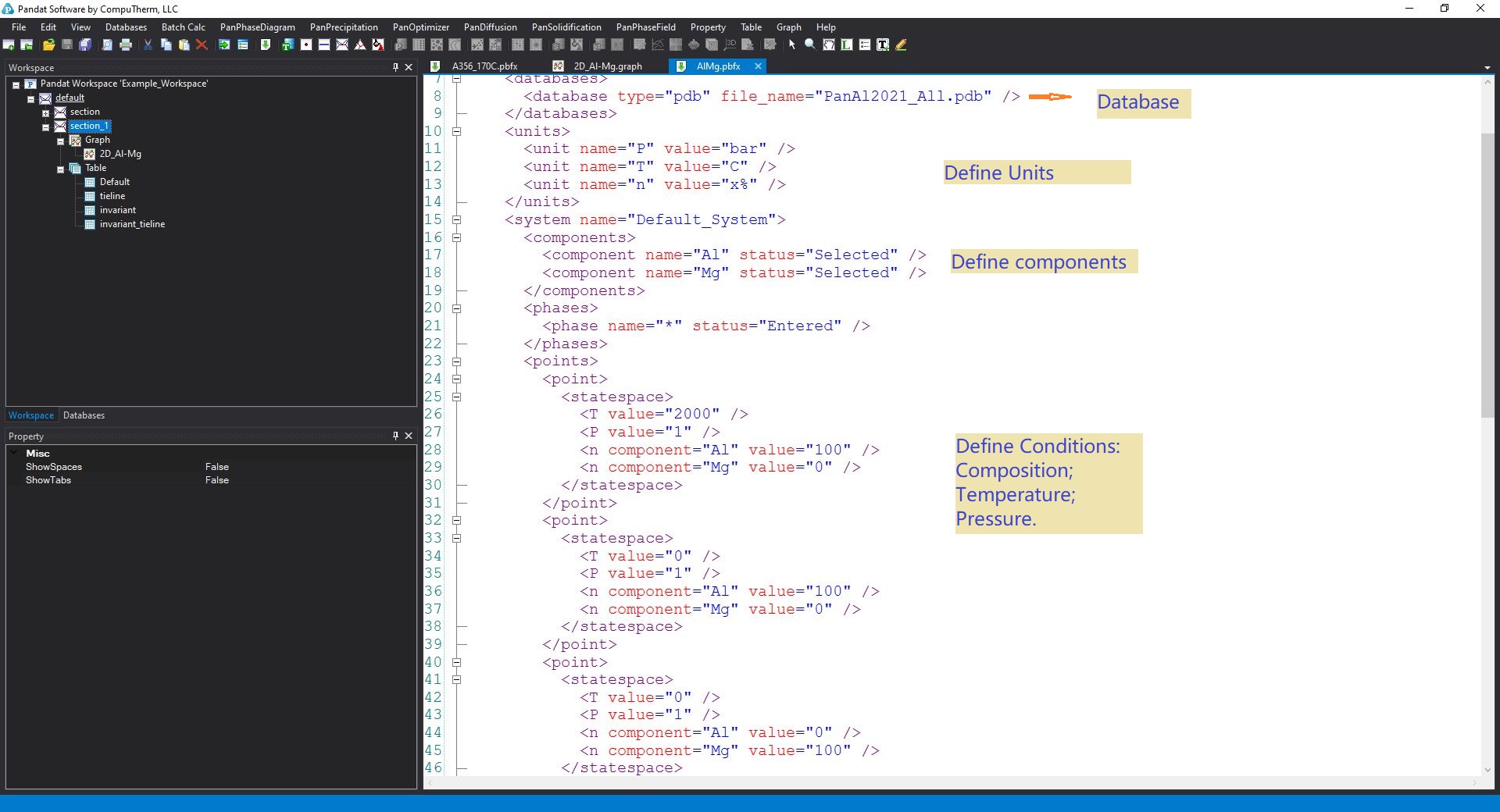How to use batch file to help your calculations?
In PandatTM, all the calculations are saved in batch files. The batch file is written in the language of XML(Extensible Markup Language), with extension name of .pbfx.
1. Save Batch file
- There are two ways to save your calculation conditions into a batch file.
Method 1.
In the calculation interface, after you set all the conditions, then click the icon “save condition” before you click “OK” to start the calculation. The calculations condition with be saved as a batch file in your designed folder.
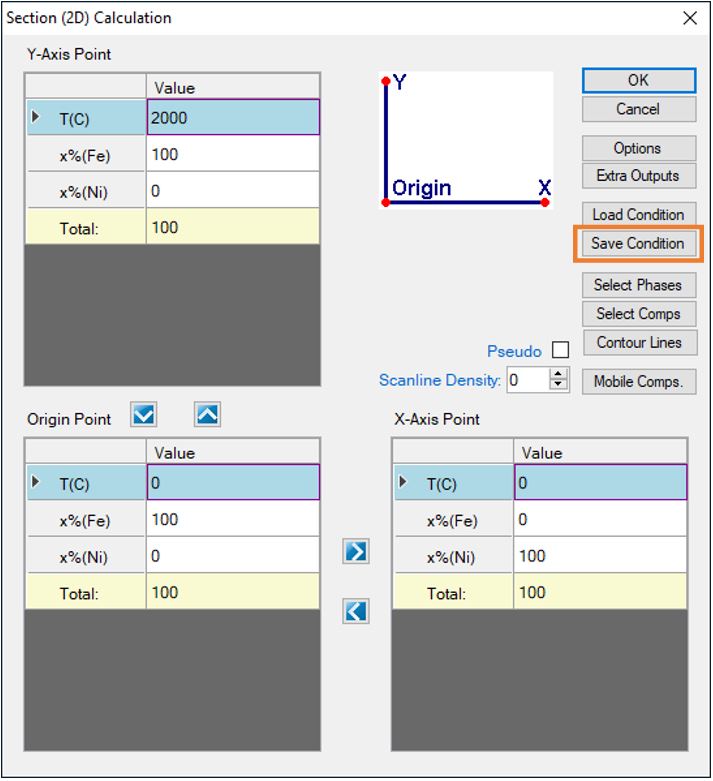
Figure 1. Saving calculation conditions through setting interface (Method 1).
Method 2.
After you have done a calculation, or you open a workspace provided by others, then right click the calculation (section 1) from the workspace window, and click Save Condition. You can also view the calculations in Pandat by clicking the View Condition/Batch File.
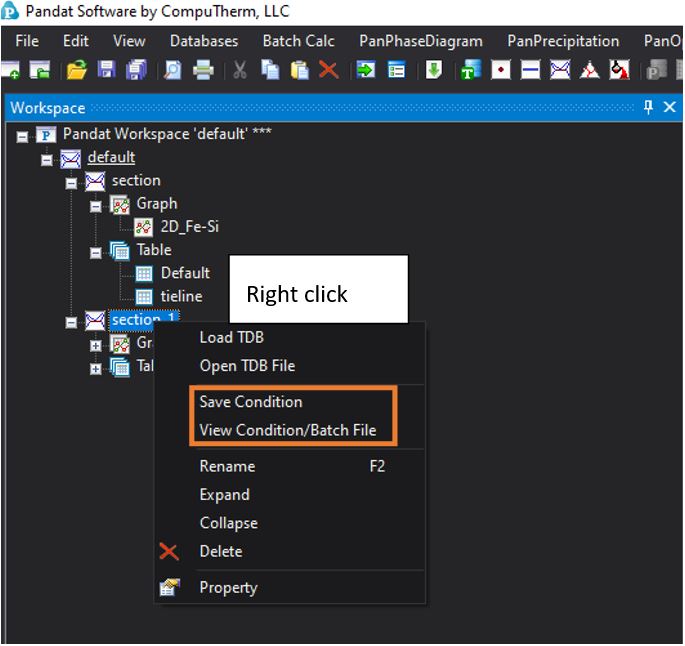
Figure 2. Saving calculation conditions from a calculated workspace (Method 2).
2. Use Batch file
- There are two ways to use the batch file.
Method 1.
If you want to do the calculations as the same conditions defined in the batch file, then you can click the “Batch Calc -> Batch Run” in the menu and the select your batch file to run the calculation.
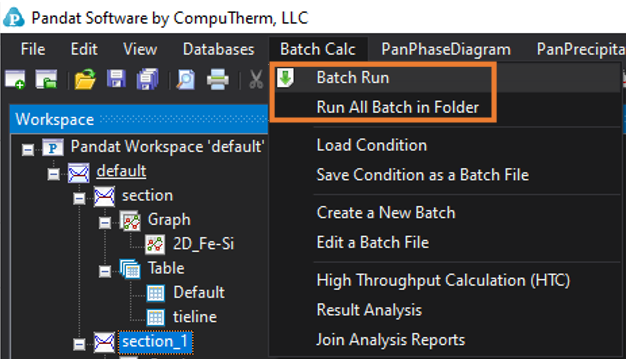
Figure 3. Running the calculation through the Batch run in the menu (method 1).
Method 2.
You can also load the batch file from the condition setting interface. click the icon “Load Condition”, then select your saved batch file. After you loaded the calculations, you can further revise the conditions based on the loaded conditions.
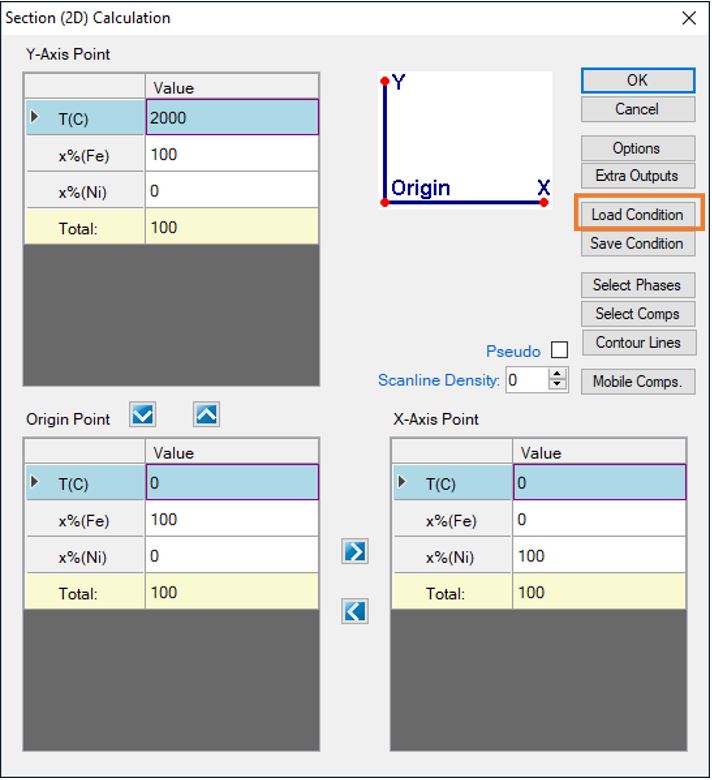
Figure 4. Load the batch file from the calculation condition setting interface (method 2).
3. Edit batch file
4. More batch file templates:
There are many batch files, which you can use them as template to define your own calculation conditions, in the two subfolders under your installation folder named as “Pandat 2020 Example book” and “Pandat 2020 Examples”. The two folders normally located in:
C:\Program Files\CompuTherm LLC\Pandat 2021a\Pandat 2021 Example book
C:\Program Files\CompuTherm LLC\Pandat 2021a\Pandat 2021 Examples